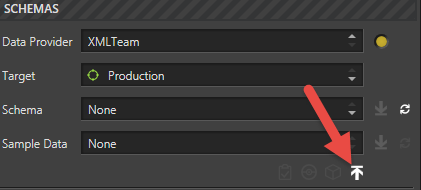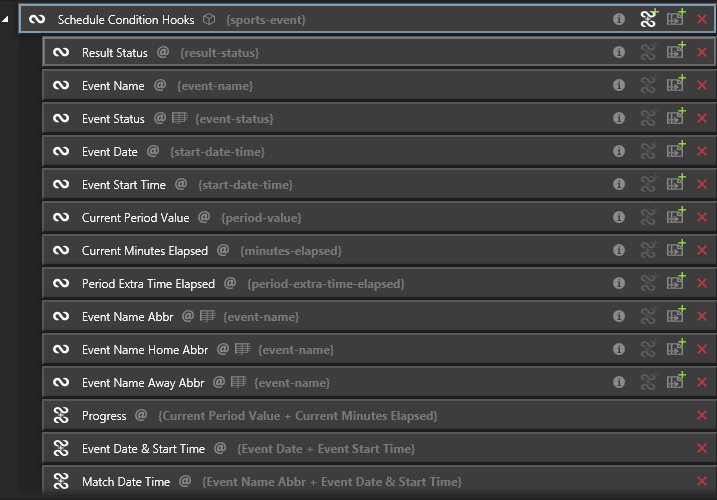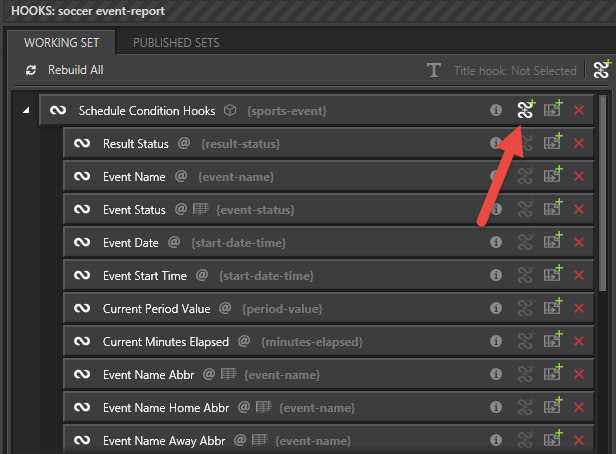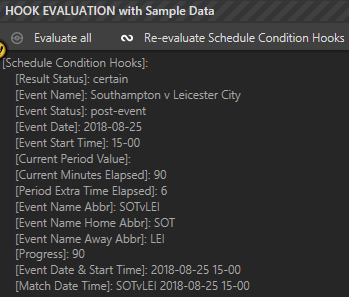You will need the 'post-event' Lookup.
You will need the 'PL_18_19_Fixture_Abbreviated' Lookup.
Schema
Using Ignition Post Win Client as a Template Editor.
From the main tabs select: DATA
From the sub-tabs select: SCHEMAS & HOOKS
There are three main panes:
Within SCHEMA make the following selections:
Data Provider: XMLTeam
Target: Production
Schema: soccer event-report
There may not be any sample data pre-loaded
Click the button' Upload sample data from file'
Navigate to and select 'Southampton v Leicester City.xml'
You will have noticed three greyed out buttons adjacent to 'Upload sample data from file'
Hook Creation
You will use eight nodes to create one parent hook which has eleven sub-hooks. Some nodes will obviously be used more than once (i.e. differently named with 'Value Transforms' and 'Lookups' applied). You will then create three composite hooks. The image below depicts all the hooks you will now create.
Within the sub-pane SCHEMA, expand 'sports-content', 'sports-event', 'event-metadata', 'event-metadata-soccer' and 'time-adjustment'
Highlight the node: sports-content.sports-event - Click 'Create a new hook into this element'
Rename: Schedule Condition Hooks
Highlight the node: sports-event.event-metadata.result-status - Click 'Create a new hook into this element'
Within the WORKING SET pane, expand the parent hook: Schedule Condition Hooks
Within the sub-pane SCHEMA, highlight the node: sports-event.event-metadata.event-name - Click 'Create a new hook into this element'
Highlight the node: sports-event.event-metadata.event-status - Click 'Create a new hook into this element'
Lookup: 'post-event' and 'post-event' column
Rename the sub-hook: Event Status
For information - You could examine the Lookup file being used above (i.e. main tab DATA sub-tab LOOKUPS). The entry for 'post-event' was created from a CSV file. The purpose of the lookup is to convert a 'postponed' match into a 'post-event' status. Lookups work by match matching data to an entry in the 'Key' column and then returning a corresponding entry from an alternate column (there can be more than one column).
Within the sub-pane SCHEMA, highlight the node: sports-event.event-metadata.start-date-time - Click 'Create a new hook into this element'
Rename: 'Event Date'
Value Transform - Transform Steps (i.e. click the wand next to 'Value Transform' then click the 'Add' button next to 'Transform Steps'):
'Replace X with Y', where X=':' and Y='-'
'Take Up To X', where X='T'
Highlight the node: sports-event.event-metadata.start-date-time - Click 'Create a new hook into this element'
Rename: Event Start Time
Value Transform - Transform Steps:
'Replace X with Y', where X=':' and Y='-'
'Skip Until After X', where X='T'
'Take 'N' Chars', where N='5'
Highlight the node: sports-event.event-metadata.event-metadata-soccer.period-value - Click 'Create a new hook into this element'
Rename: Current Period Value
Highlight the node: sports-event.event-metadata.event-metadata-soccer.minutes-elapsed - Click 'Create a new hook into this element'
Rename: Current Minutes Elapsed
Highlight the node: sports-event.event-metadata.event-name - Click 'Create a new hook into this element'
Lookup: 'PL_18_19_Fixture_Abbreviated' and 'Abbr' column
Rename: Event Name Abbr
Highlight the node: sports-event.event-metadata.event-name - Click 'Create a new hook into this element'
Lookup: 'PL_18_19_Fixture_Abbreviated' and 'Abbr' column
Rename: Event Name Home Abbr
Value Transform - Transform Steps:
'Take Up To X', where X=' v ' (i.e. a space, the letter 'v' and a space)
Highlight the node: sports-event.event-metadata.event-name - Click 'Create a new hook into this element'
Lookup: 'PL_18_19_Fixture_Abbreviated' and 'Abbr' column
Rename: Event Name Away Abbr
Value Transform - Transform Steps:
'Skip Until After X', where X= ' v ' (i.e. a space, the letter 'v' and a space)
Now to create the three composite hooks. The below image shows how to add a composite hook:
With 'Schedule Conditions Hooks' highlighted
Click 'Add Composite Hook'
Rename: Progress
In the lower pane of HOOK PROPERTIES there are two sub-tabs:
To the right-hand side is a 'Search Available Hooks' pane. You can expand hooks within this sub-pane to see available sub-hooks.
Ensure the 'Progress' composite hook is selected:
Change the Composite Mode: Coalesce
Add the Component Hooks:
Current Period Value
Current Minutes Elapsed
With 'Schedule Conditions Hooks' highlighted - Click 'Add Composite Hook'
Rename: Event Date & Start Time
Add the Component Hooks:
Event Date
Event Start Time
With 'Schedule Conditions Hooks' highlighted - Click 'Add Composite Hook'
Rename: Match Date Time
Add the Component Hooks:
Event Name Abbr
Event Date & Start Time
With 'Schedule Conditions Hooks' selected, the Hook Evaluation should look like the image below: