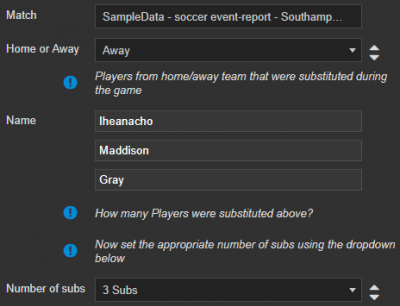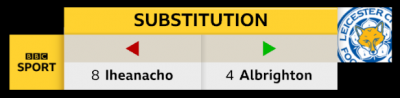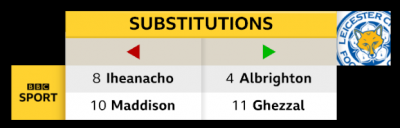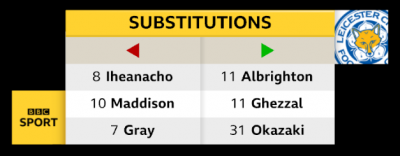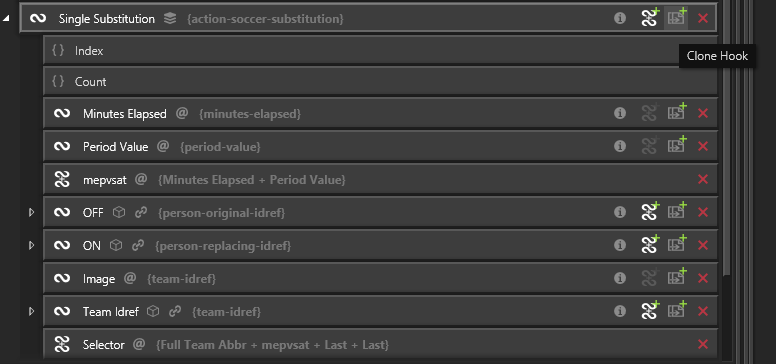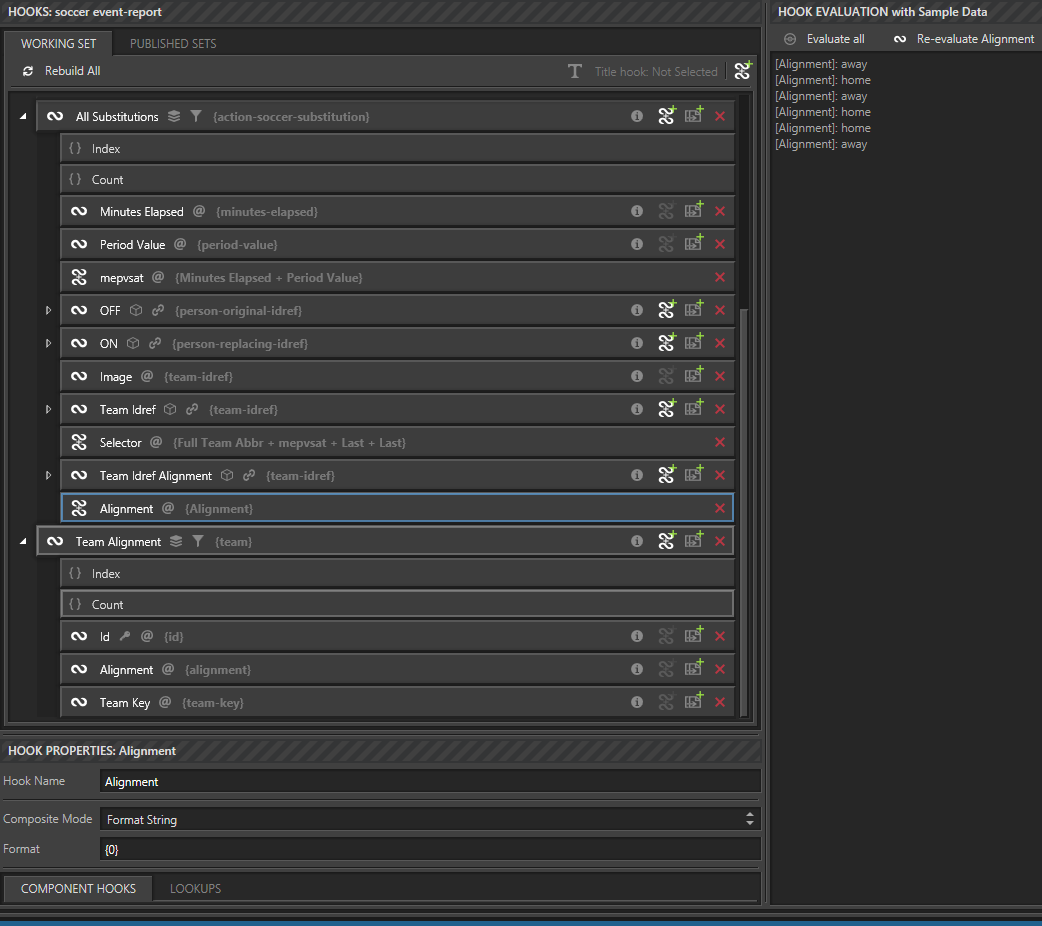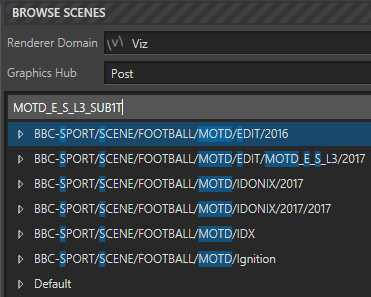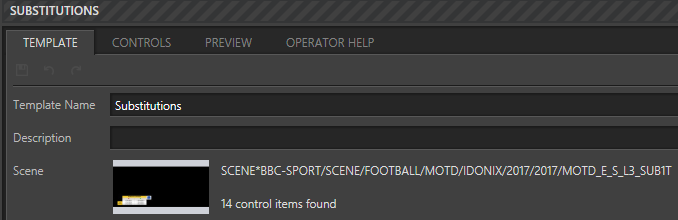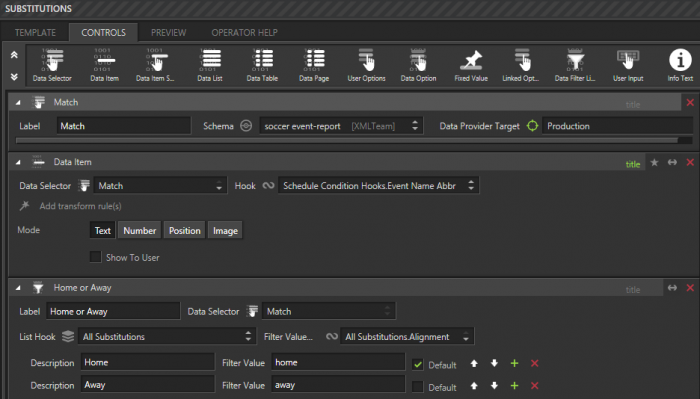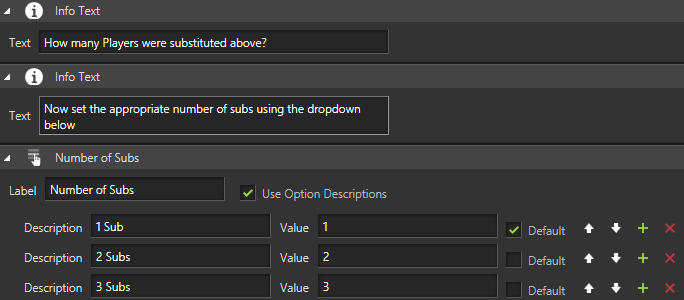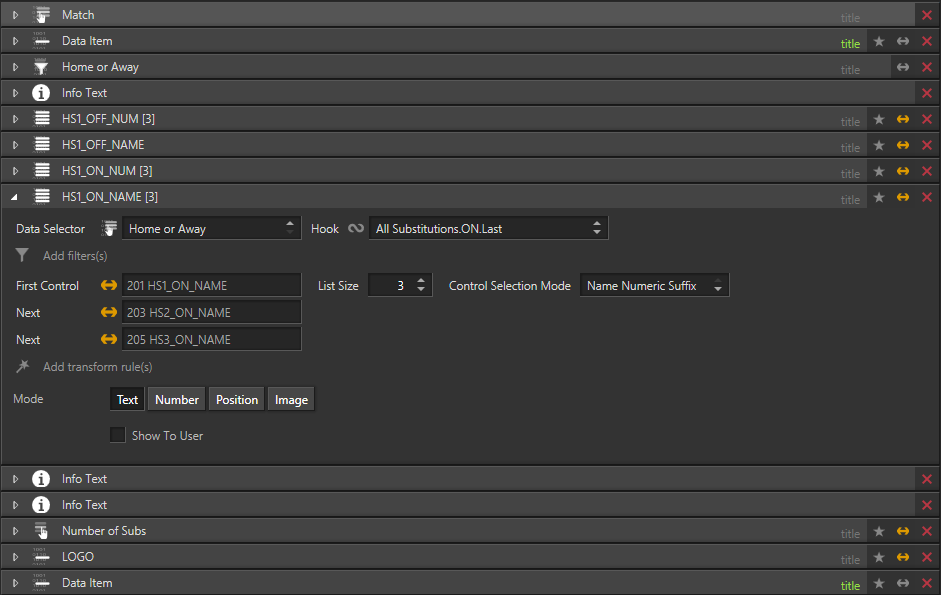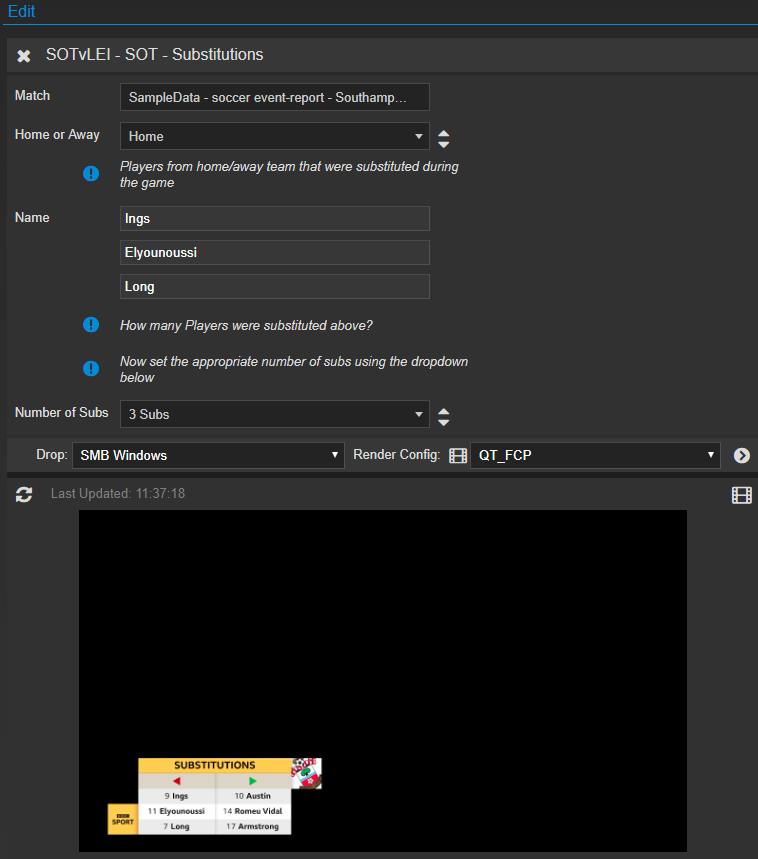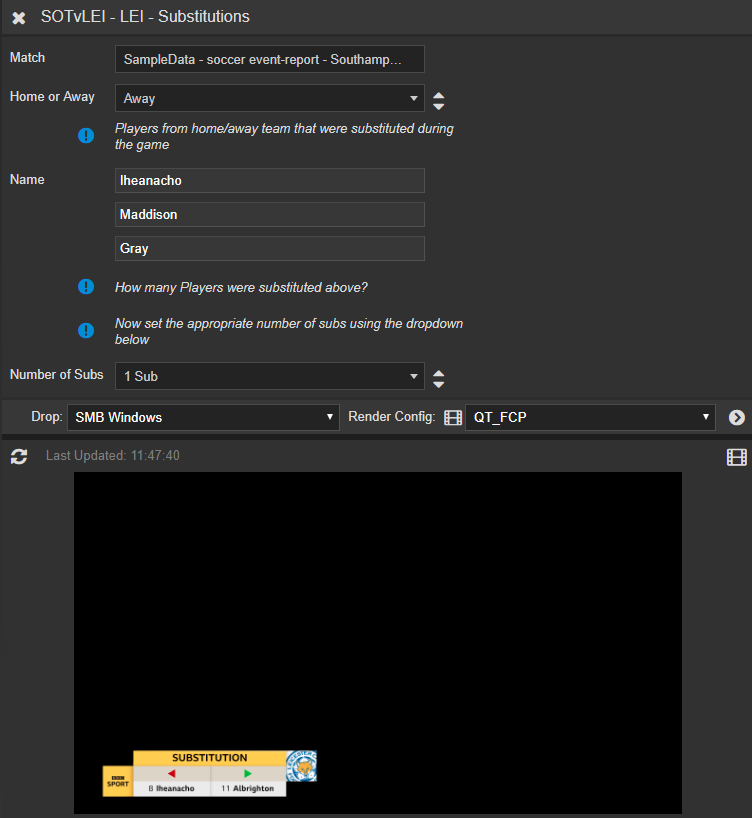'
Caveat: You need to have Template Editor permissions. It may be sensible when naming new hooks, new templates or new template sets to add "TRAINING" as part of the name, to differentiate your work from ''live'' production work. Do consider any ''Delete'' actions carefully - is it your work you are deleting?
Substitutions Graphic
Requirement
The ability to choose in the Web Client''s ''Edit'' pane, whether to generate a graphic for the ''home'' team or the ''away'' team (in this case the ''away'' team) and to then choose to show the number of substitutions as 1, 2 or 3, depending on the data available.
The below image shows the Web Client view of the template in use.
'
'
The below images are the graphic in its three states:
'
Prerequisites
Prior to beginning this article, the user should be familiar with selecting a schema and creating hooks. Also to have completed the following article:
You should also have the 'Scorelines' image set.
Creating the Hooks
Using Ignition Post Win Client as a Template Editor.
Select the main tab DATA
Select the sub-tab SCHEMAS & HOOKS
Below SCHEMAS:
Data Provider: XMLTeam
Target: Production
Schema: soccer event-report
Sample Data: Southampton v Leicester City
Clone the parent hook 'Single Substitution'
Rename: All Substitutions
Add a parent hook to the 'team' node
Rename: Team Alignment
Add a constraint using: team.team-metadata.alignment, using = "*" (Text)
Add sub-hooks to:
Id
Alignment
Team Key
Ensure 'Team Alignment' is highlighted
Set the 'List Key' to: Id
Ensure 'All Substitutions' is highlighted
Add a constraint using: action-soccer-substitution.team-idref, using = * (Text)
Add a sub-hook to:
team idref
Rename: Team Idref Alignment
Reference: Team Alignment
Click 'Create Hooks'
Ensure 'All Substitutions' is highlighted, add a composite hook
Rename: Alignment
Composite Mode: Format String
Format: {0}
Component Hook: All Substitutions.Team Idref Alignment.Alignment
Select the Alignment sub-hook, within HOOK EVALUATION and make a note of the information returned
Ensure 'All Substitutions' is highlighted
Add 'List Transforms' as follows:
Order by: Full Team (Ascending & Alphabetical)
Change the order of 'List Transforms' so the above is first and the below is second:
Order by: Minutes Elapsed (Ascending & Numerical)
Select the Alignment sub-hook, within HOOK EVALUATION - the information returned is different
Select and expand: BBC-SPORT/SCENE/FOOTBALL/MOTD/IDONIX/2017/2017
Find the MOTD_E_S_L3_SUB1T scene
Click 'Refresh Thumbnail and Scene Controls'
Click 'Click button to make this the current main scene'
Adding templates controls
Select the sub-tab CONTROLS, add a 'Data Selector' control
Rename the Label: 'Match'
Select the Schema: 'soccer event-report'
Add a 'Data Item' control
Choose the 'Schedule Condition Hooks.Event Name Abbr' hook
Click the greyed out 'title' on the control -- it turns 'green'
This sets the Title of the Graphic to the data returned from the control
Add a 'Data Filter List Option' control
Change Label to: 'Home or Away'.
Set the 'List Hook' as: 'All Substitutions'
Set the 'Filter Value as: 'All Substitutions.Alignment'
Change the 'Descriptions' to:
Home
Away
Change the Filter Values' to:
home
away
The below image shows the three template controls so far:
Add a 'Data Item' control
Data Selector: 'Home or Away'
Hook = All Substitutions.Image
Bind to: Image 0003 LOGO
Set the 'Image Set' to: Scorelines
Add a 'Data Item' control
Data Selector: 'Home or Away'
Hook = All Substitutions.Team Idref.Full Team Abbr
Click the greyed out 'title' on the control -- it turns 'green'
You now need to give each of the four list template controls a hook.
HS1_OFF_NUM
Change the Data Selector to: Home or Away
Change Hook to: 'All Substitutions.OFF.Uniform Number
HS1_OFF_NAME
Change the Data Selector to: Home or Away
Change Hook to: 'All Substitutions.OFF.Last
TICK 'Show To User'
Rename: Off Name
HS1_ON_NUM
Change the Data Selector to: Home or Away
Change Hook to: 'All Substitutions.ON.Uniform Number
HS1_ON_NAME
Change the Data Selector to: Home or Away
Change Hook to: 'All Substitutions.ON.Last
Using the graphic
Using the Web Client to view your new template. Remember to Login as a Template Editor, as the template is not yet published.
Select the 'TRAINING Match' set
Using the 'Southampton v Leicester City' sample data
Select the 'Substitutions' template
Leave the 'Home or Away' selector on 'Home' (i.e. Southampton)
In the 'Edit' pane you will note there are three names: Ings, Elyounoussi & Long. Therefore, you need to set the appropriate number of subs - i.e. 3.
Change the 'Number of Subs' selector from '1 Sub' to; '3 Subs'
Change the Leave the 'Home or Away' selector to: 'Away' (i.e. Leicester City)
In the 'Edit' pane you will note there are three names: Iheanacho, Maddison & Gray. You could set the number of subs to: 1, 2 or 3.Leave the 'Number of Subs' selector as '1 Sub'
You now have the ability to set the number of substitutions to match those made by either the home or the away team.
Remember, if during a match, you only want to show the substitution as it is made, rather than all of the substitutions made during the match, you will need to use the selector available in the 'Single Sub' graphic. Using:
Single Substitution graphic