If you have a good connection to the network that the viz graphics hub is on, you can use the regular Viz tools - Artist or Graphics Hub Manager - to upload, move and delete scenes and other assets. After making changes to scenes in the graphics hub database with tools outside of Ignition Post, you will need to refresh the list of scenes using the 'Refresh Scenes' button.
How to Add or Remove Viz Assets
Some useful guidance on how to add or remove Viz assets in Ignition Post
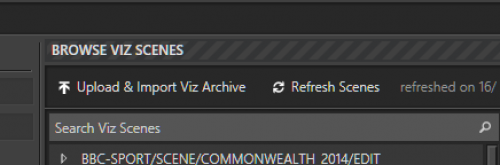
If you don't have a suitable connection, Viz archives can be uploaded via the windows application using the 'Upload & Import Viz Archive' button (on the "Templates" tab). This will take an existing archive from your machine, upload the file to our server, and then use one of the viz engines in the default pool to import the archive's content. Please note - you will not be asked to confirm any overwrites of existing objects, so be careful, it's your own foot! Also note that large archives may take a significant amount of time to upload if you're on a slow connection, so be patient. The button's icon will animate while uploading and importing is in progress. There is no need to Refresh Scenes after an upload; the scenes list will be automatically updated with any new scenes in the archive.
(Deleting scenes is not yet supported via the windows application. A new feature is planned to allow more comprehensive management of scenes and other viz assets via the client. In the meantime if you cannot connect with artist or graphics hub manager, then please contact support with a specific list of scenes you would like removing and it will be done for you.)